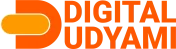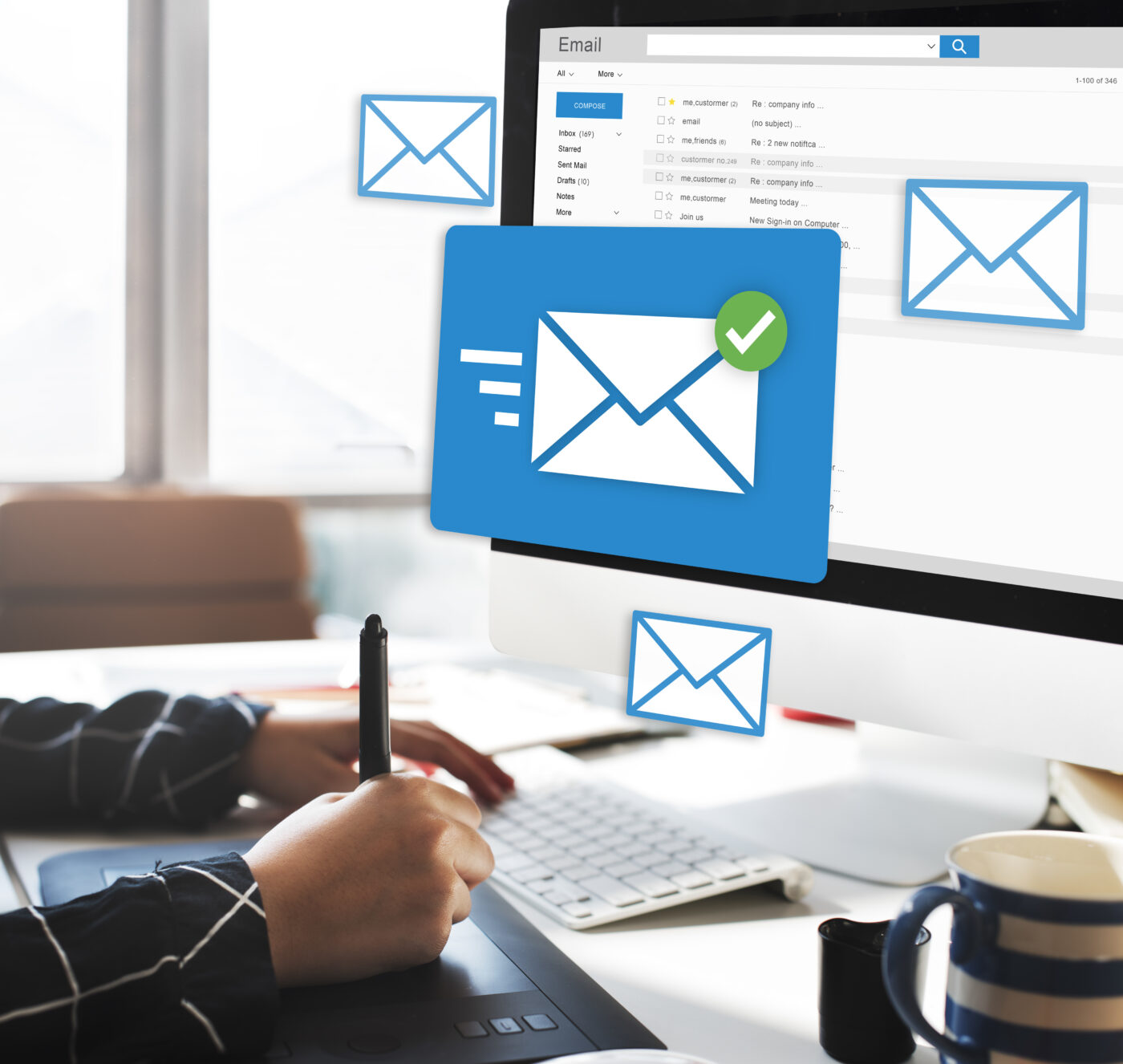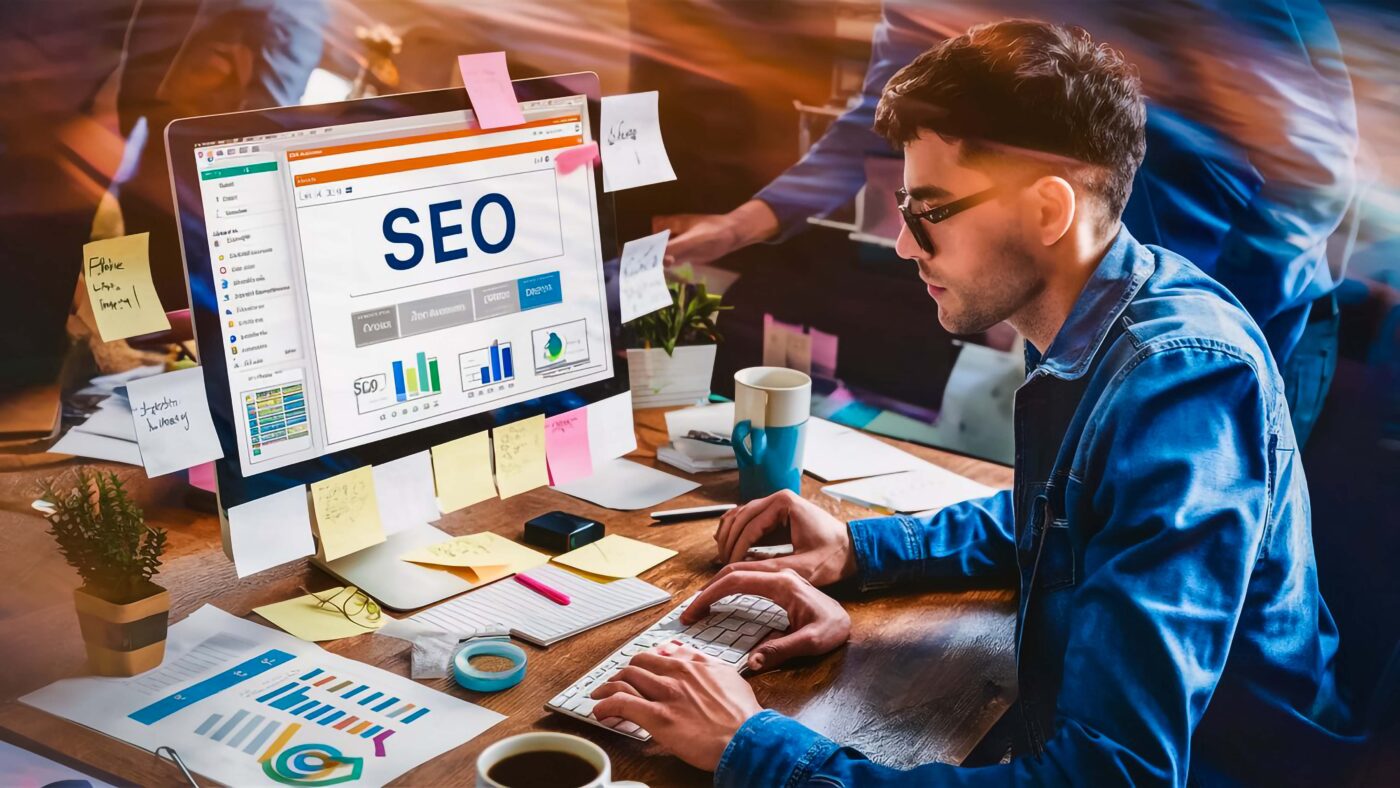Running Facebook Lead Ads is a smart move, but what happens after the leads start coming in?
If you’re struggling to find or download those leads, this step-by-step guide will help you do it smoothly—whether you’re a startup, MSME, or agency managing multiple clients.
Let’s walk you through how to download leads from Facebook Ads Manager the easy way.
✅ Step-by-Step: How to Download Leads from Facebook Ads Manager
📌 Step 1: Go to Facebook Ads Manager or Meta Business Suite
Log in to your business account and go to Meta Business Suite or directly visit Facebook Ads Manager.
Pro Tip: You can also access lead forms and leads via the “Meta Business Suite > Leads Center.”
📌 Step 2: Navigate to ‘Instant Forms’
In the Meta Business Suite dashboard:
-
Click on “All Tools” from the left sidebar
-
Scroll to “Advertise” or search for “Instant Forms”
-
Click on “Instant Forms” to view the lead forms associated with your campaigns
📌 Step 3: Select the Page
If you’re running ads from multiple Facebook Pages:
-
Select the Page name for which you want to download leads
Each form is associated with a Facebook Page, not your personal profile.
📌 Step 4: Choose the Lead Form
-
You’ll now see a list of all lead forms you’ve created
-
Choose the one used in your campaign
Click on the form name to proceed.
📌 Step 5: Click ‘Download’
Once inside the form:
-
Click “Download” (you’ll get options like CSV or XLS)
-
Choose the format and click to download your leads file
That’s it! Your leads are now in a spreadsheet, including:
-
Name
-
Email
-
Phone number
-
Any custom questions you’ve asked
🔄 Alternative: Use Meta Leads Center (for Active Campaigns)
You can also:
-
Go to Meta Business Suite > Leads Center
-
Filter by Date Range, Page, or Campaign
-
Click “Download Leads” at the top right
🔗 Bonus Tip: Connect Your CRM Automatically
To avoid manual downloading:
-
Use Facebook Lead Ads + Zapier to auto-send leads to your Google Sheet or CRM like HubSpot, Zoho, etc.
-
Or integrate with tools like LeadsBridge, Make (Integromat), or Pabbly Connect
🚀 Conclusion: Make Every Lead Count
Now that you know how to download Facebook leads, don’t let them sit idle!
Respond quickly, assign to sales reps, or set up auto-responders for better conversion.
If you’re running Facebook campaigns and want lead automation, CRM integration, or retargeting strategies, our experts at Digital Udyami can help.